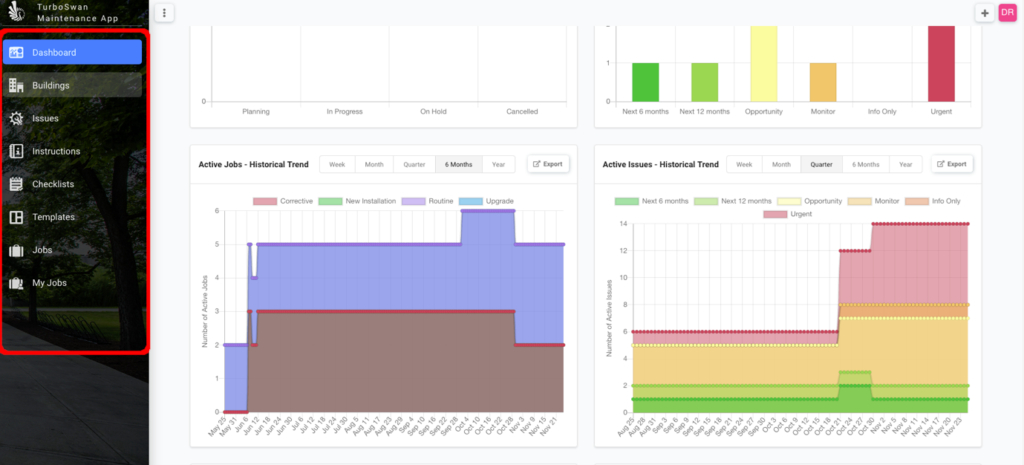Step 1 – Navigate to the Login Webpage for your organisation
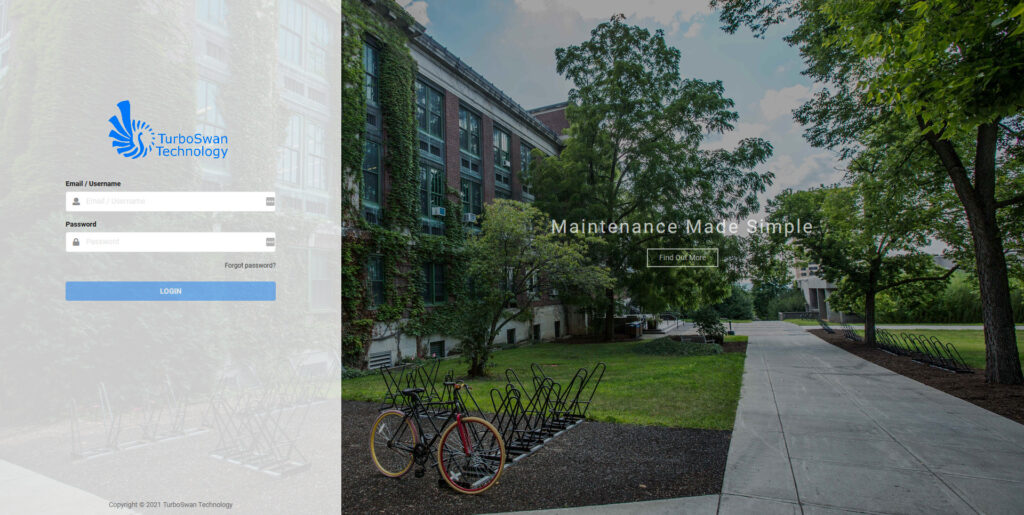
Step 2 – Enter your email / username and password in the sections outlined. Press the “Login” Button to confirm.
NOTE: If you are prompted with a “Login was unsuccessful” alert, please try again ensuring correct details entered. If still unsuccessful, press the “Forgot Password” button and follow the prompts to reset.
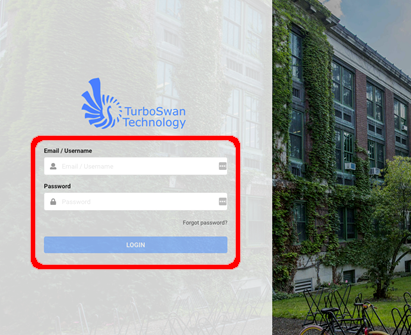
Step 3 – On successful Login, user will automatically navigate to the Landing Page, click on the Maintenance App Icon to view all the data within the software.
NOTE: Other icons will display on this screen. They can be clicked and user will be taken to other internal or external pages.
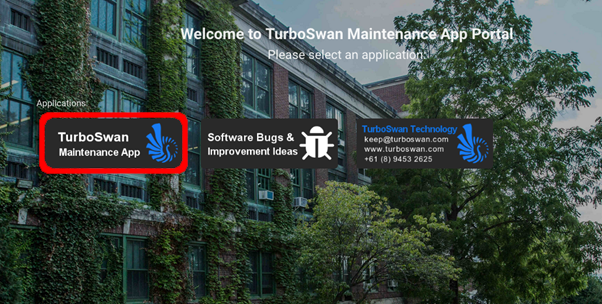
Step 4 – User will enter the software and “Dashboard” page will display. Use the Side Navigation Window to explore the software.
NOTE: Items and detail displayed on the dashboard and navigation window will vary based upon user access permissions granted. Contact your Software Administrators for any access requirements.