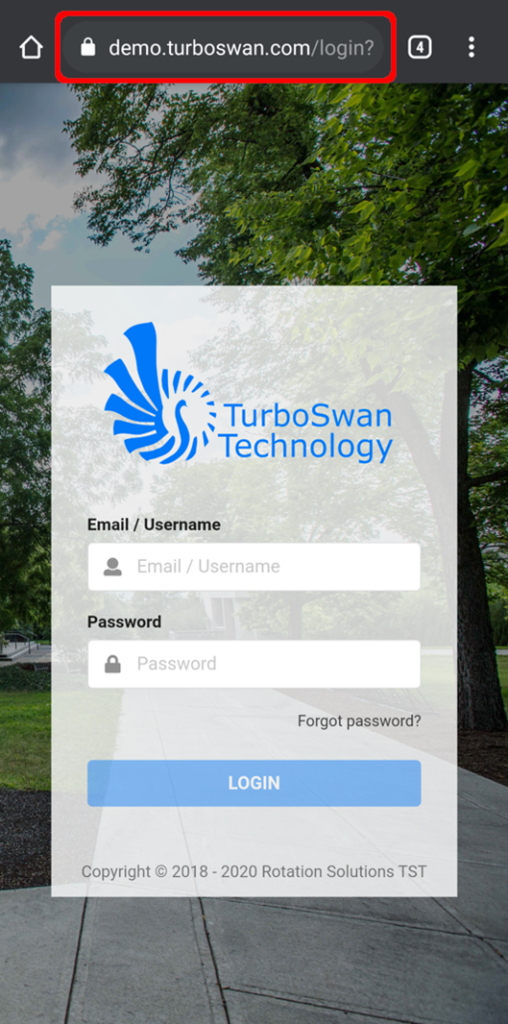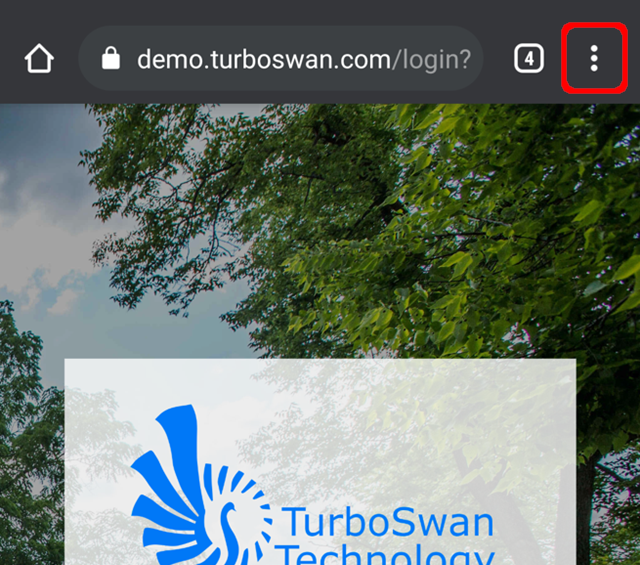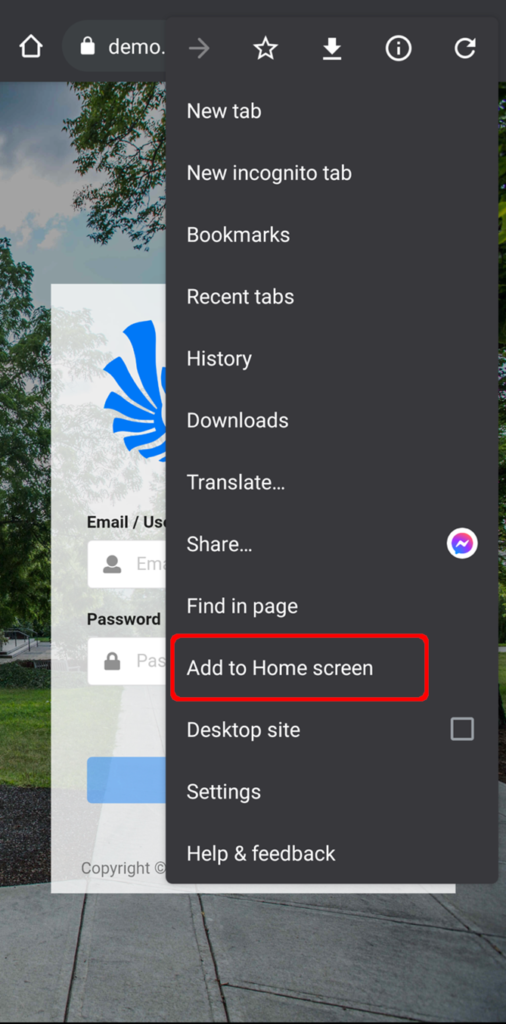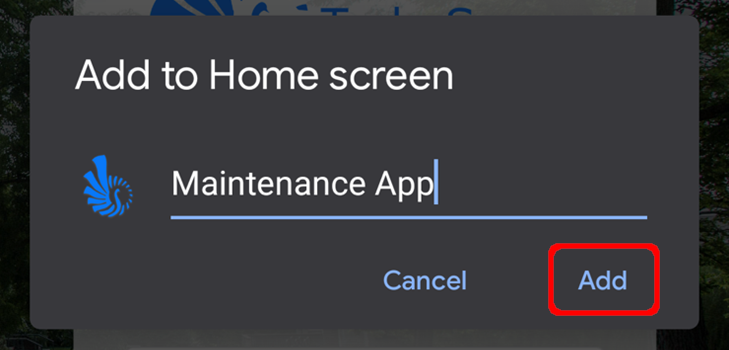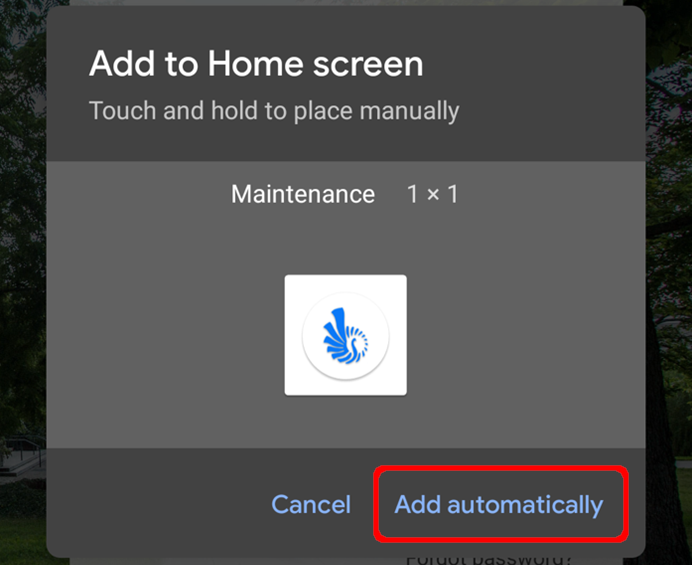iPhone Users
Step 1 – Open Internet browser (iOS Safari) & navigate to the website for your organization.
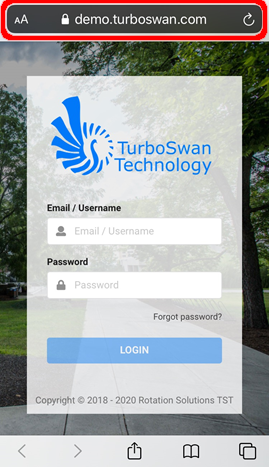
Step 2 – Press on the “Share” button on the iPhone toolbar.
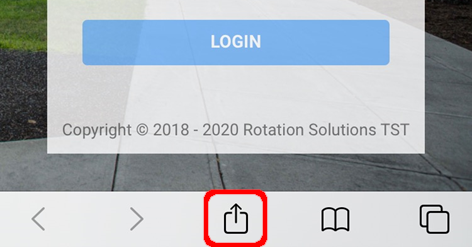
Step 3 – Pop-up will display for the website. Scroll down to the actions list and press the “Add to Home Screen” button.
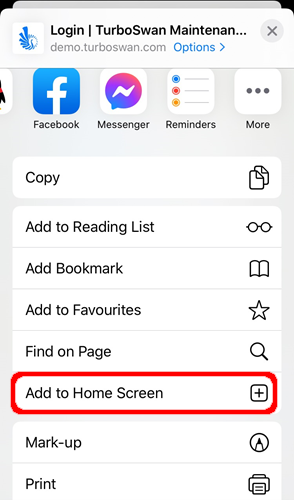
Step 4 – A second Pop-up will display of the Home Screen Icon and name – press the “add” button.
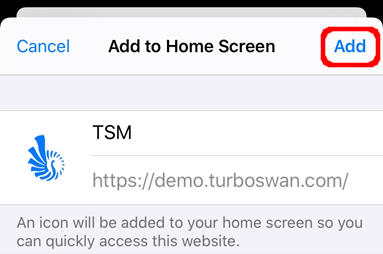
Step 5 – Once pressed, navigate back to home screen to view the website displayed as an App Icon.
NOTE: Press and hold to move this app across home screen layout to position to suit.
NOTE 2: Press the app to enter the website and login as per normal process.

Android Users
Step 1 – Open Internet browser (Chrome recommended) & navigate to the website for your organisation.
Step 2 – Press on the three (3) dots on the top right of browser.
Step 3 – Press the “Add to Home Screen” button.
Step 4 – Pop-up will display of the Home screen Icon and Name – press the “add” button.
Step 5 – Confirmation pop-up will display – press the “add” button one more time to add to Home screen.
Step 6 – Once pressed, navigate back to home screen to view the website displayed as an App Icon.
NOTE: Press and hold to move this app across home screen layout to position to suit.
NOTE 2: Press the app to enter the website and login as per normal process.